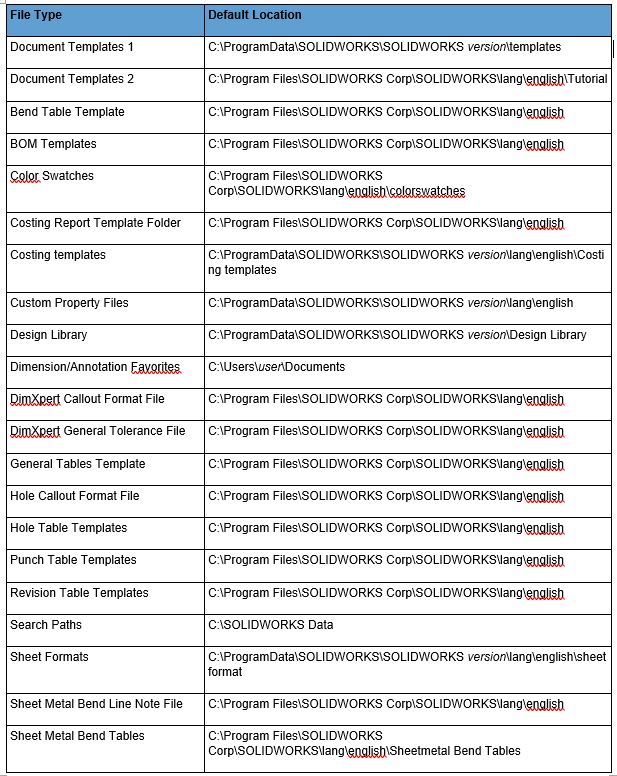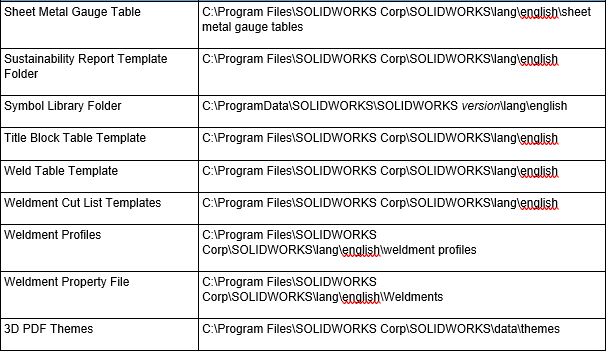All About The File Location
File Locations in the system option states the locations where SOLIDWORKS will be looking for the template files.
You can specify folders to search for different types of documents. Folders are searched based on the orders they are listed in.
To find the file location dialog box, click on options or Tools > Options and select File Locations.
We will explain each option that can be found in the File Location dialog box.
-
- Reset – This option resets the dialog box to its factory defaults for either all system option or only for this page.
- Show folders for – This option lists all file types that we can define the search paths for.
- Folders – This shows the search paths that was define for the selected file type.
- Add – This option allows us to add custom search path for custom file templates.
- Delete – This option allows us to remove any search path from the list of search paths under Folders
- Move Up or Move Down – These options allow us to change the search order for the file types. The search path at the top of the folder list will be the first search path used by SOLIDWORKS when searching for the file types.
- Edit All – This option opens a spreadsheet that allows us to see all the file types and the current search path that is being used. We can also input a new search path in the third column which will replace the existing search paths.
Default File Locations
Below list the default file locations used by SOLIDWORKS for the following file types.