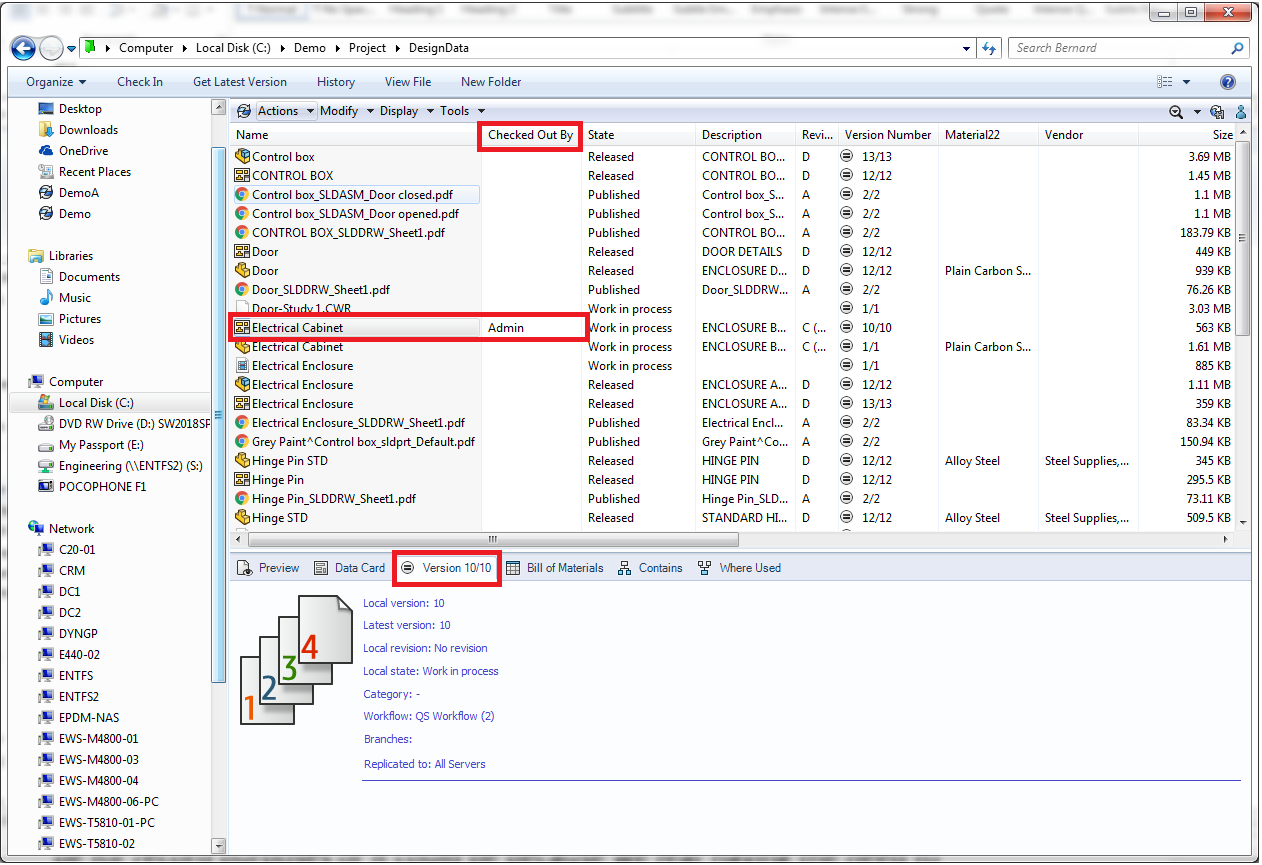Benefits of SOLIDWORKS PDM Part 2
Informative User Interface
Ever tried opening CAD files from a shared folder or a network drive to see that someone else has opened the file and you can only open it in (Read-Only)? This is an intended behavior from Windows where a document can only be edited by one user at any point in time to avoid conflicts. This behavior is something that we have to accept but the main issue here is you really need to know who has write access to the file. With that knowledge, you can ask him to save, close and proceed with your necessary changes.
This can be done with SOLIDWORKS PDM where we have check out and check in operations.
To better explain about the check out and check in operations, we need to understand how PDM works.
How PDM works
In simple terms, PDM has a server with multiple clients. Files are then stored in the server as a centralized location. You may then ask what makes it different from saving to a network drive. The main difference here is that on each of the client, when opening a file in the PDM vault, we are using a local cache copy of the file in the server. This is beneficial as you reduce the load on your server bandwidth when opening/saving the file. In addition, you reduce the chance of file corruption which has a higher chance of occurring when saving over the network than saving to the local workstation.
Checking out a file
To edit a file in the PDM vault, one would perform a check out operation. This means you are going to have write access to this file. While the file is checked out, other people who have access to the file can only open it as read-only and will not be able to edit the file. Note: all changes will be done to the local version of the file.
Checking in the file
When all edits are completed and saved, one will then perform a check in operation. SOLIDWORKS PDM will then save the local version of the file into the server and increase the server version by one. Now anyone who has the appropriate permissions and access to the file can proceed to check out the file.
Now, let us take a look at the user interface. The user interface is very similar to windows explorer. However, it contains more information in the customizable columns. In the above screenshot, you will have a “checked out by” column which will immediately let you know who has write access to the file.
It also lets you know what is the local version and latest version and if you are accessing the correct versions.
The user interface also contains more tabs in the bottom pane such as the preview, data card, Bill of materials etc.
All these help to allow the user to grasp important information at a glance without actually opening the file.
For more information regarding PDM, please contact us and we can arrange a demo.
- To know more about our products, email us at marketing@seacadtech.com or contact us at +65 6372 1416
- For technical support, email us at support@seacadtech.com or contact us at +65 6226 3784
- Visit us at www.seacadtech.com