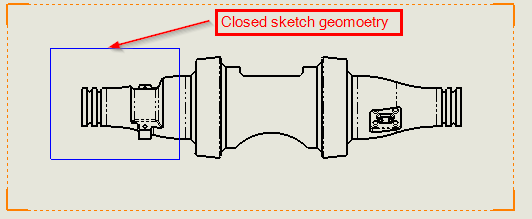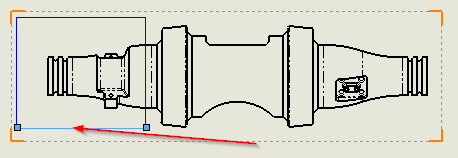How to create a crop view in SOLIDWORKS Drawings?
What is a crop view
A crop view focuses on a portion of a drawing view by hiding all but a defined area. The uncropped portion is enclosed using a sketch, usually a spline or other closed contour.
You can crop any drawing view except a Detail View or a view from which a Detail View has been created. Crop View can save steps because you do not create a new view. For example, instead of creating a Section View and then a Detail View, then hiding the unnecessary Section View, you can crop the Section View directly.
Steps to create a crop view
1. In a drawing view, sketch a closed profile such as a rectangle.
The closed sketch geometry is used to determine which portion of the reference view will be retained.
Important: Closed sketch geometry should be fully inside the Bounding Box.
2. Select one edge from the closed ketch geometry.
Select one edge to select the whole closed sketch geometry.
3. In the command Manager, click the “View Layout” Tab and Click on Crop View
4. View the completed crop view in your Drawing
For a more detailed steps on creating crop view in SOLIDWORKS Drawings, check out this video:
For all the Technical Support related queries please send an email to support@seacadtech.com or contact us at +65 6226 3784
To know more about our products, email us at marketing@seacadtech.com or contact us at +65 6372 1416
Learn more about our training programmes and courses here