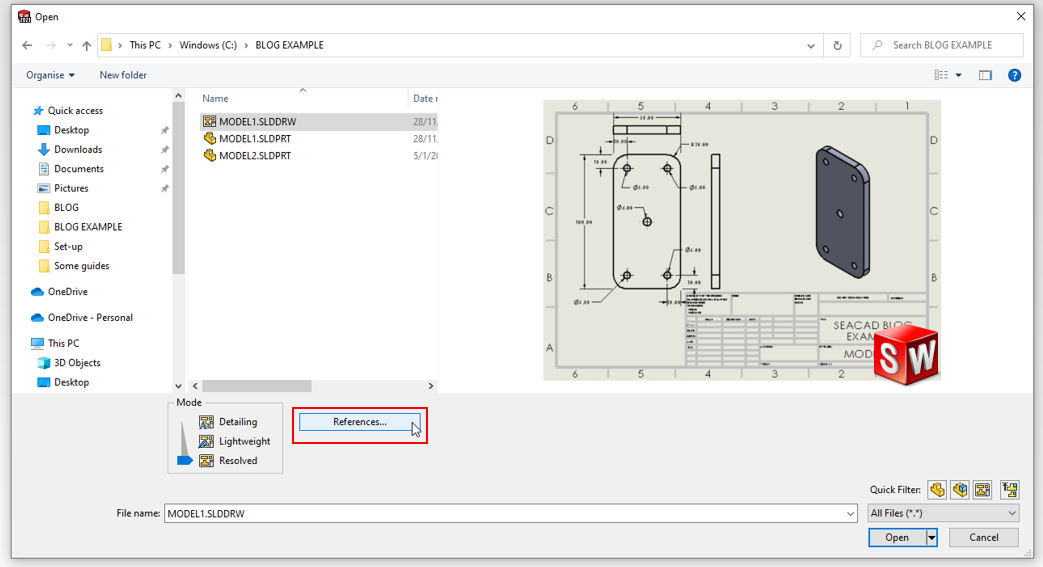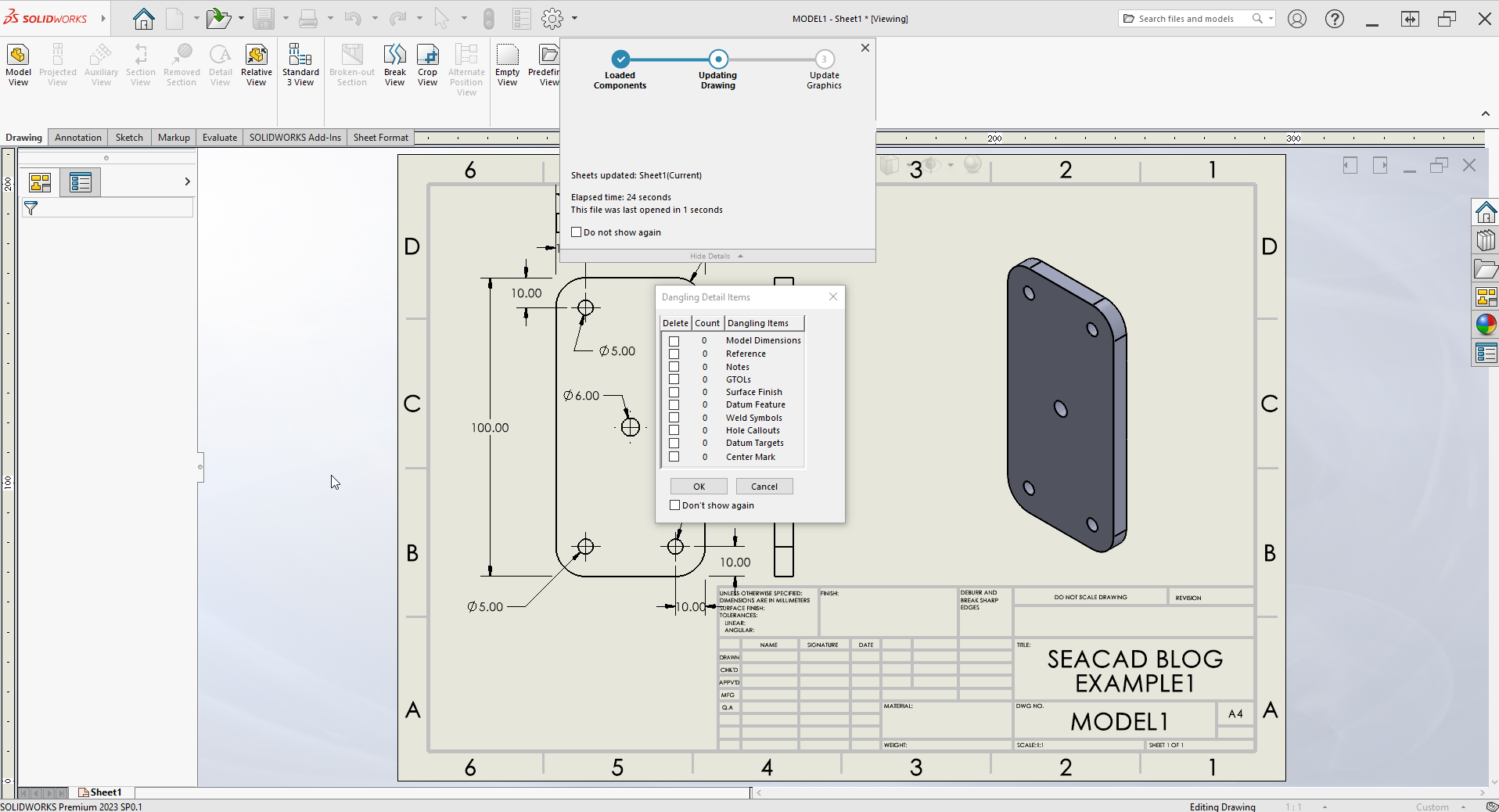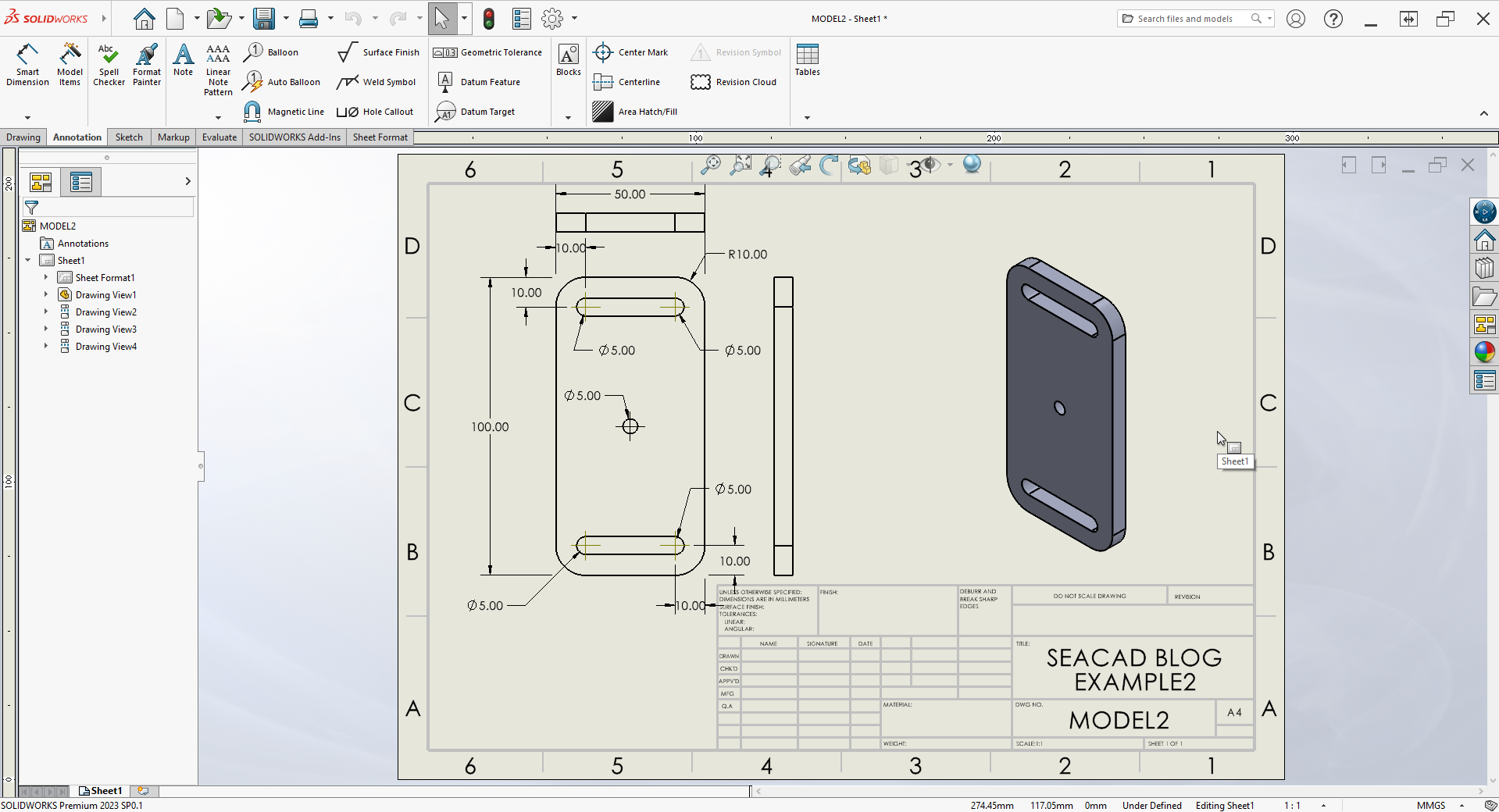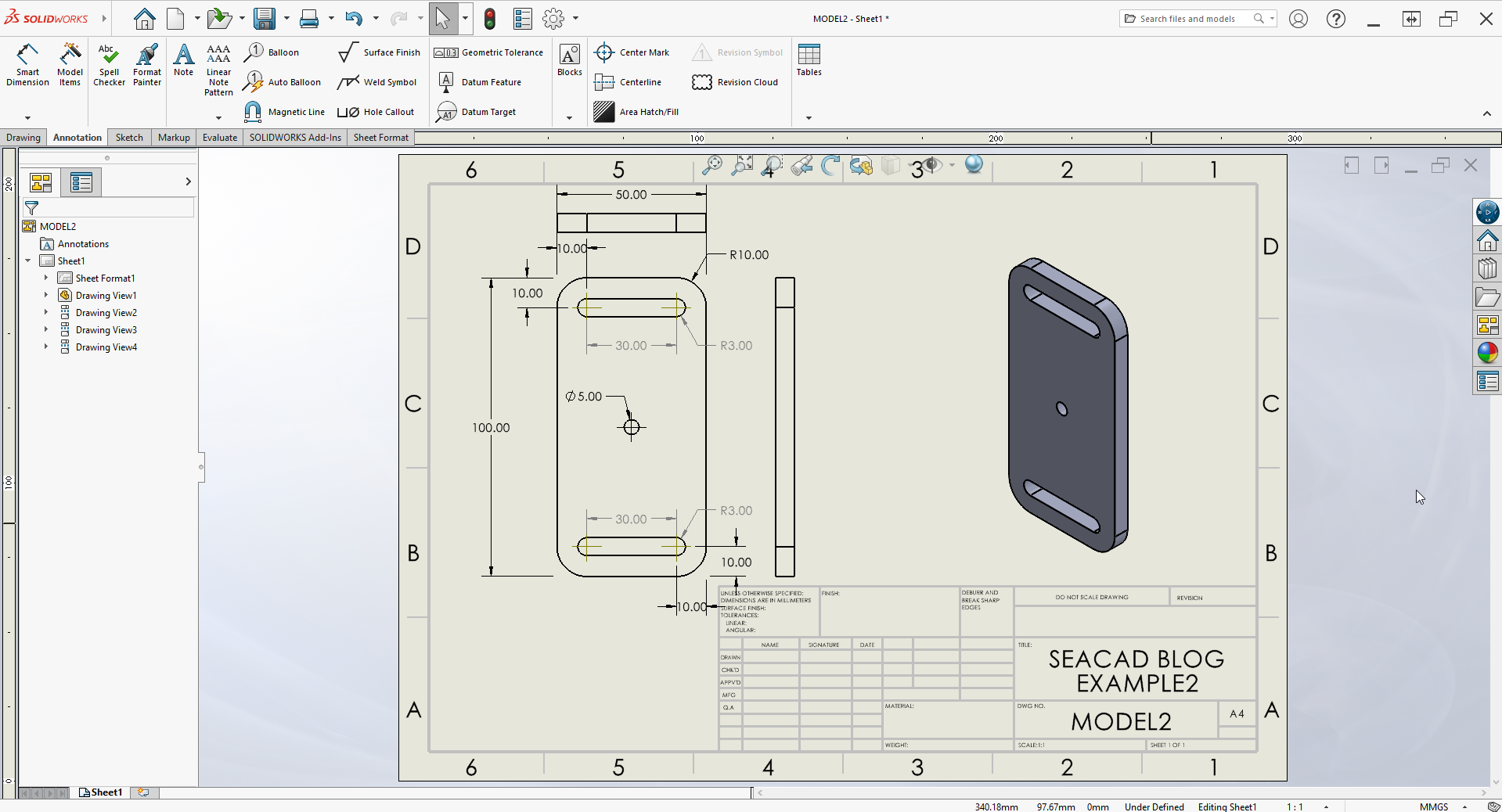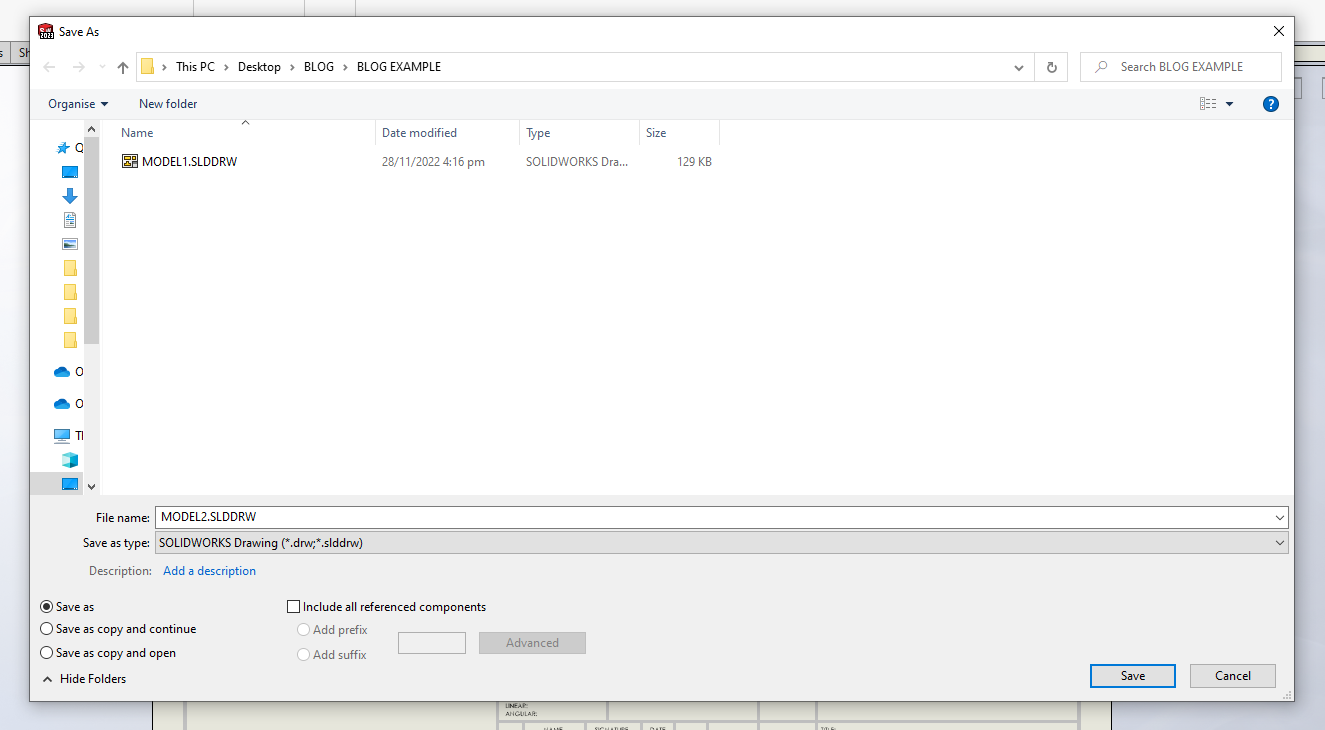How To Duplicate Drawings For Similar Models Using Reference Replacement
In the world of engineering and design, efficiency and accuracy are of utmost importance. One of the ways to achieve this is by duplicating drawings for similar models. In this blog, we'll walk you through the steps of duplicating a drawing file using reference replacement in SOLIDWORKS.
During the design phase, it's common to need multiple 3D CAD models and drawings. To streamline the process, you can duplicate a drawing file from a single model by swapping out references and saving it as a new copy, maximizing efficiency.
In this case study, there are two similar models have been created beforehand as shown as below:
The following are steps for replacing the drawing reference :
- Create a drawing file for Model 1
2. Save and close Drawing 1.
3. Open SOLIDWORKS and select MODEL1.SLDDRW, then click on References.
4. Verify that the reference of Drawing 1 refers to MODEL1.
- Double-click MODEL1.SLDRT and select MODEL2.SLDPRT to replace the reference
- Click OK and Open.
- Delete any dangling dimensions and click OK.
- The Drawing reference is now referring to MODEL2.
- Delete and add the dimension differences.
- Save as a new drawing with the name MODEL2.SLDDRW.
- Open MODEL2.SLDDRW and click on Reference to verify it refers to MODEL2.SLDPRT.
By following these simple steps, you can easily duplicate drawings for similar models, saving time and increasing efficiency in the design phase. Implementing these techniques can help you streamline your work, reducing errors and increasing accuracy. We hope this guide has been helpful in demonstrating the power of reference replacement in SOLIDWORKS."