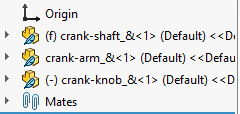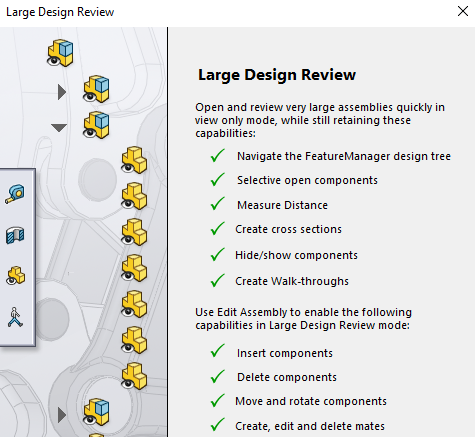How to Open Large Assembly Files Faster
Tired of waiting for your assembly files to open?
Do you want to shorten the load times of those files?
In this blog, we will go through the steps you can take to shorten those long load times.
Using the Different Modes to Open Assembly Files
In SOLIDWORKS, there are different methods when opening assembly files. These are Resolved mode, Lightweight mode and Large Design review. We will go through each one in detail and identify which method is apt for your objective and workflow.
1.) Resolved mode – When an assembly is opened in Resolved mode, all of the components’ data are loaded into memory. This mode will take the longest to open large assembly file but allows all assembly operations to be carried out.
2.) Lightweight mode - When an assembly is opened in Lightweight mode, only part of the components’ data are loaded in memory. The remaining data are loaded onto the memory on an as-needed basis.
Thus, Assemblies opened in lightweight mode will rebuild faster as lesser data is being evaluated by SOLIDWORKS.
As only a limited amount of component data are loaded onto memory, there are restrictions on the assembly operation that can be performed in Lightweight mode. You can perform the following assembly operations on lightweight components without resolving them:
| · Add/remove mates
· Edge/face/component selection · Assembly features · Measure · Section properties · Annotations · Dimensions · Assembly reference geometry
|
· Mass properties
· Exploded views · Physical simulation · Interference detection · Collision detection · Section views · Advanced component selection
|
When a component is opened in Lightweight mode, a feather indicator will appear as the component icon in the FeatureManager design tree.
When a component is opened in lightweight mode and there is an out-of-date part inside a folder, the folder will appear as in the FeatureManager design tree.
Example of an assembly opened in lightweight mode:
3.) Large Design review (LDR) mode – The time taken to open assembly files in LDR mode is the shortest and can often save time when you just want to review the assembly.
Limited functions are available in LDR mode as information about the assembly is limited in this mode.
Things you can do in LDR mode:
- You can use edit assembly to make adjustments to your assembly in LDR mode. More features and tools are made available when you select this option.
- You can make changes to the assembly components in LDR mode and use filter modified components to visually indicate the components that have been changed.
- You can use selective open to set certain components to be resolved or switch to lightweight mode.
- You can use performance evaluation to determine what is causing the assembly file to take a long time to load.
That wraps up today’s tip on large assemblies and how to open them faster in SOLIDWORKS.
- To know more about our products, email us at marketing@seacadtech.com or contact us at +65 6372 1416
- For all Technical Support related queries please send an email to support@seacadtech.com or contact us at +65 6226 3784
- Learn more about our training programmes and courses here