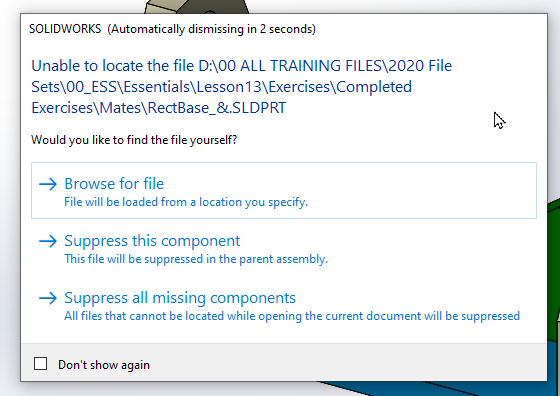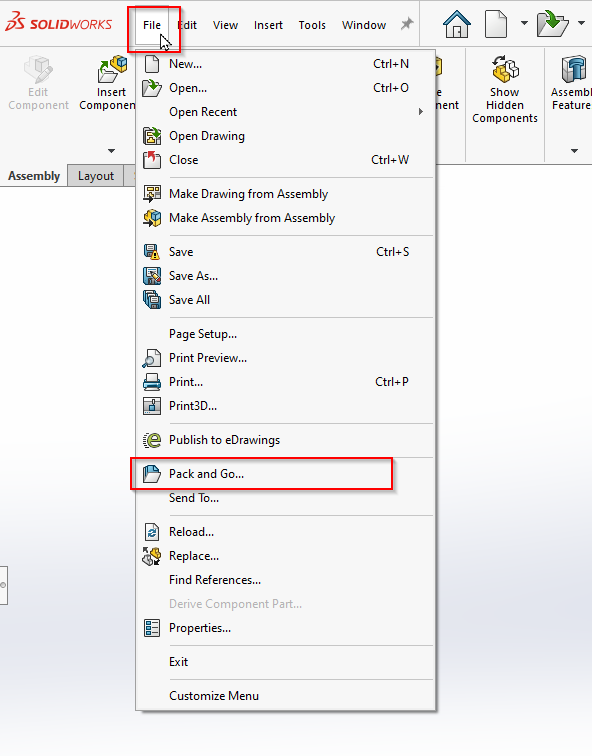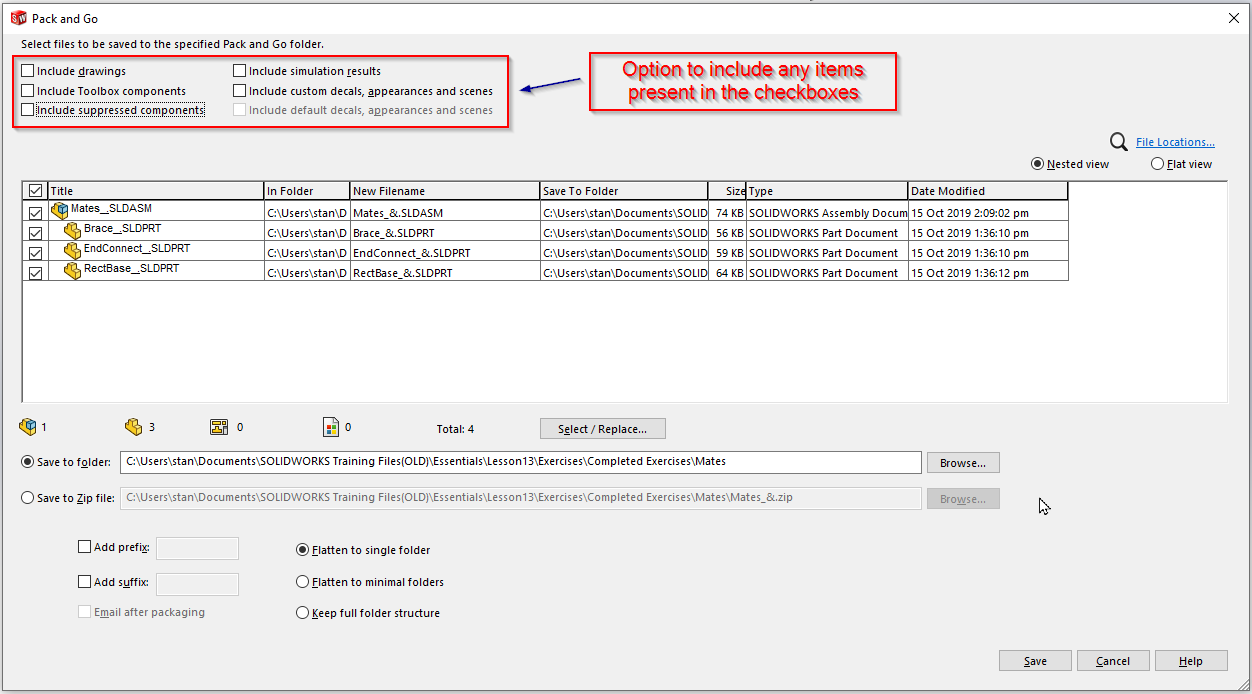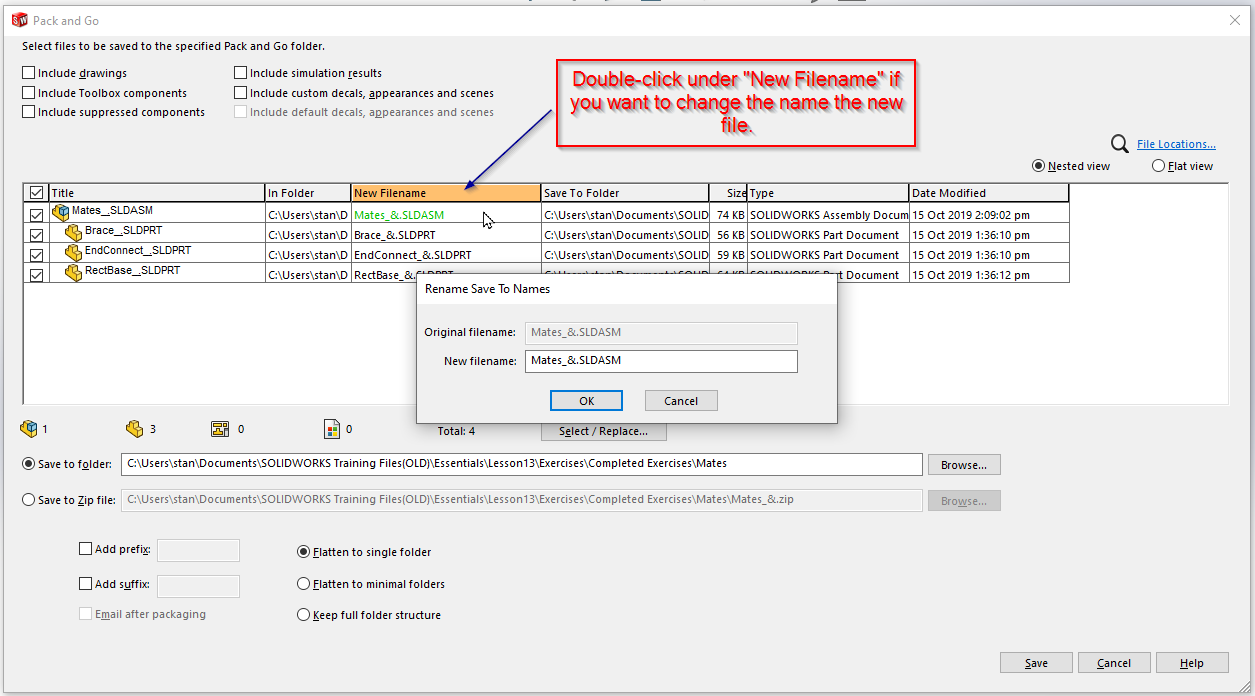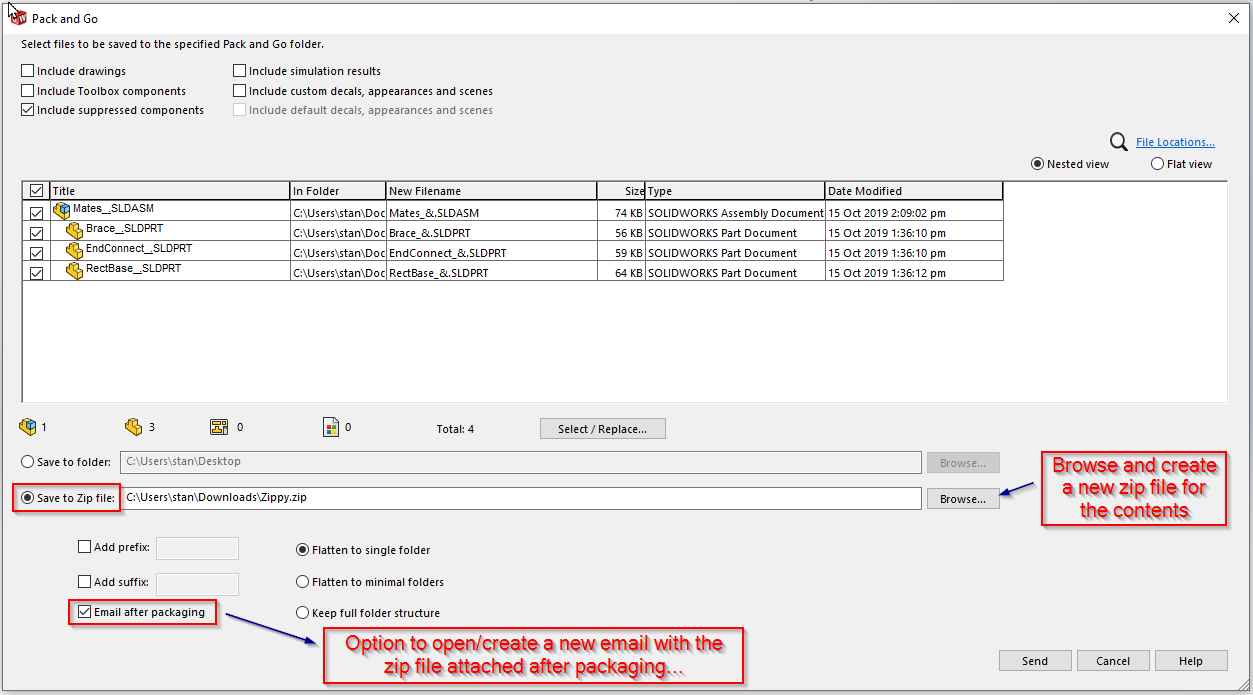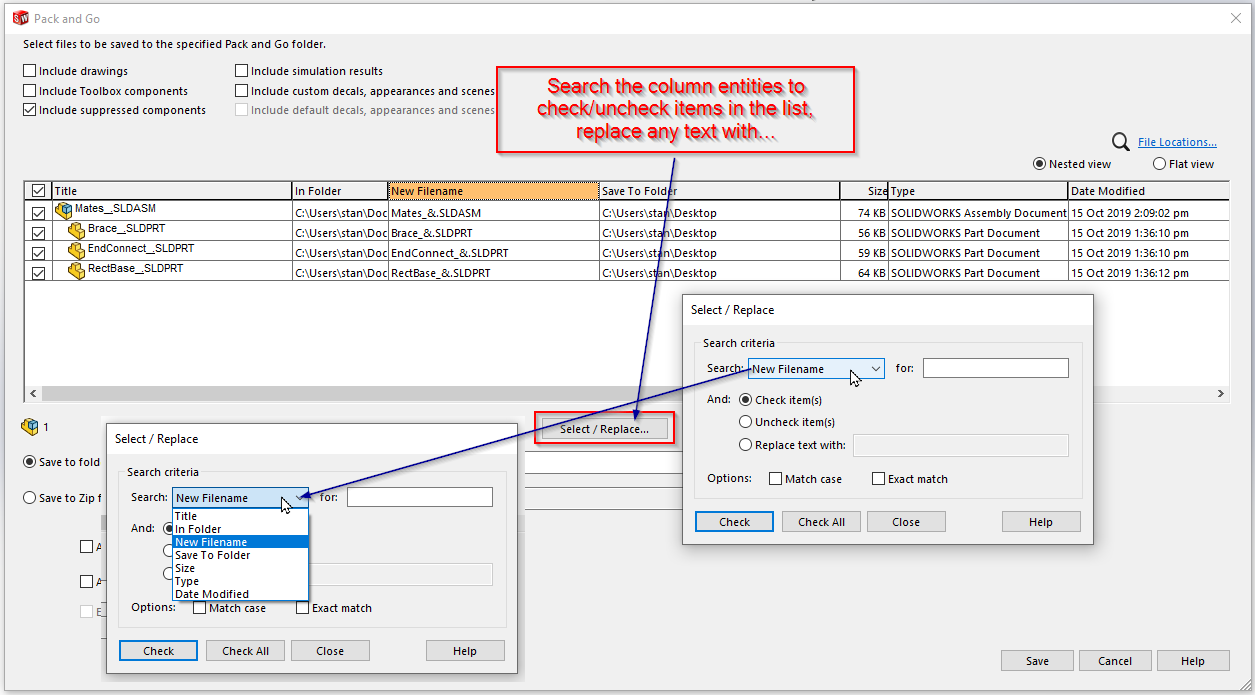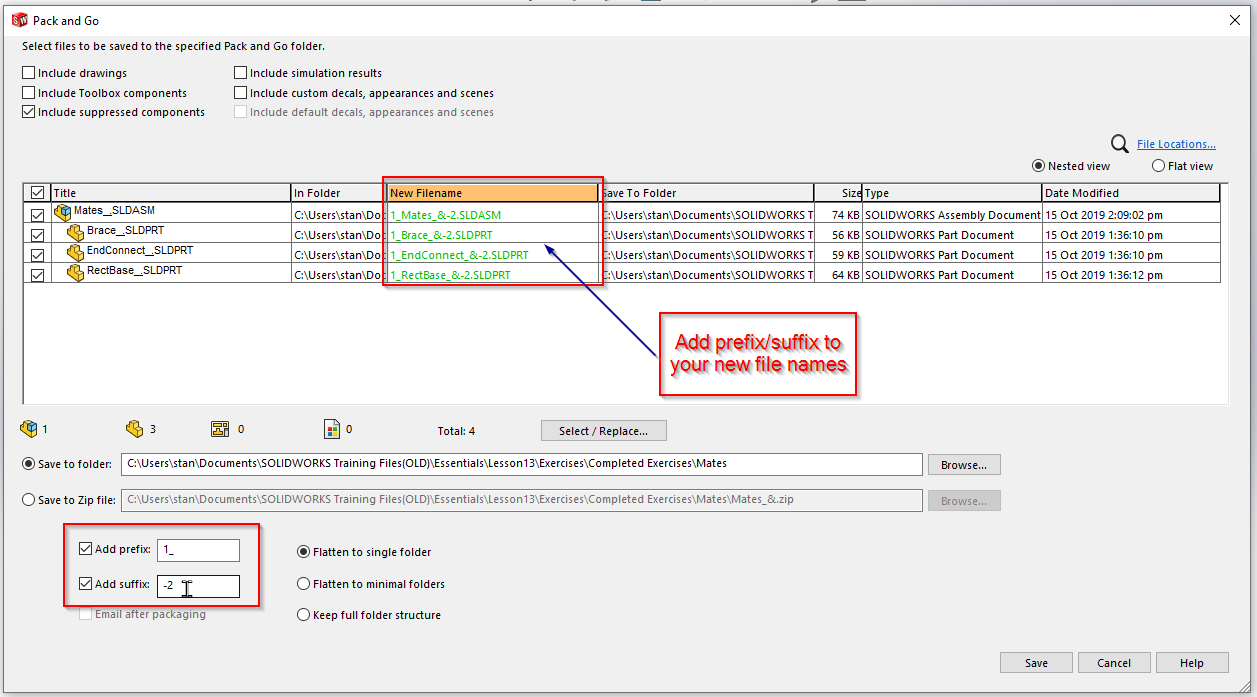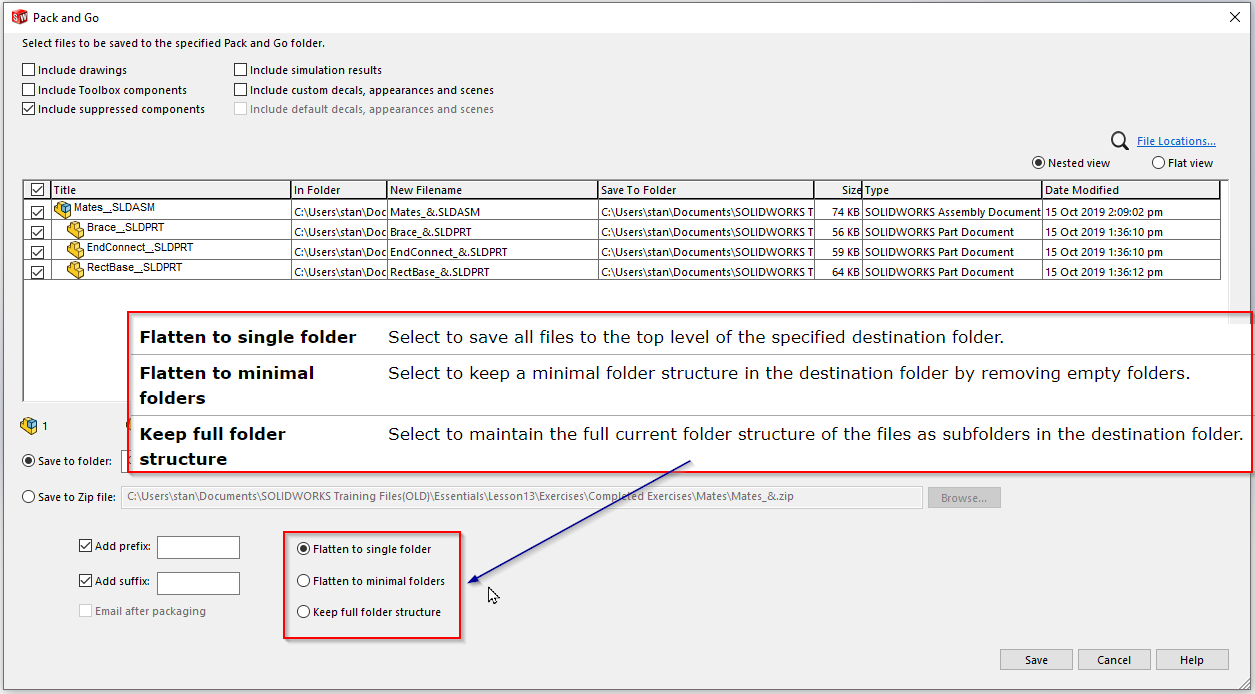SOLIDWORKS Pack and Go
SOLIDWORKS Pack and Go is a useful tool for :
- Gathering all of your related files (parts, assemblies, drawings, references, design tables, Design Binder content, decals, appearances, scenes and SOLIDWORKS Simulation results) for your model design into a desired location and email directly.
- Renaming those files.
- Adding prefix / suffix to the file names.
Below are some scenarios which you might have encountered before:
Scenario 1:
Are you finding it a hassle to transfer your SOLIDWORKS files properly to other users? You have sent over an assembly/drawing file to your colleagues.
But when they open it, components/drawing views inside are not shown and also missing its file references? (e.g. screenshot below )
Scenario 2:
You need to save a copy of your file in its current state before you do further edits. However, doing this in file explorer is too much of a hassle and might give you the same issue as Scenario 1.
Scenario 3:
You want to rename/move your files. But if you do not use SOLIDWORKS File Utilities in file explorer, you might get the same issue as Scenario 1.
In this blog, we will look at where to find and how to use SOLIDWORKS Pack and Go.
Where to find:
- Inside any SOLIDWORKS Part/Drawing/Assembly file → File menu → Pack and Go…
- Window file explorer > Right click any SW file > SOLIDWORKS (file utilities) > Pack and Go
How to use and what can be done inside the Pack and Go window?
For SOLIDWORKS PDM Users:
- You can use Pack and Go for files in PDM to create copies of files outside the PDM vault.
- To create copies of files within the PDM vault, you can also use Copy Tree