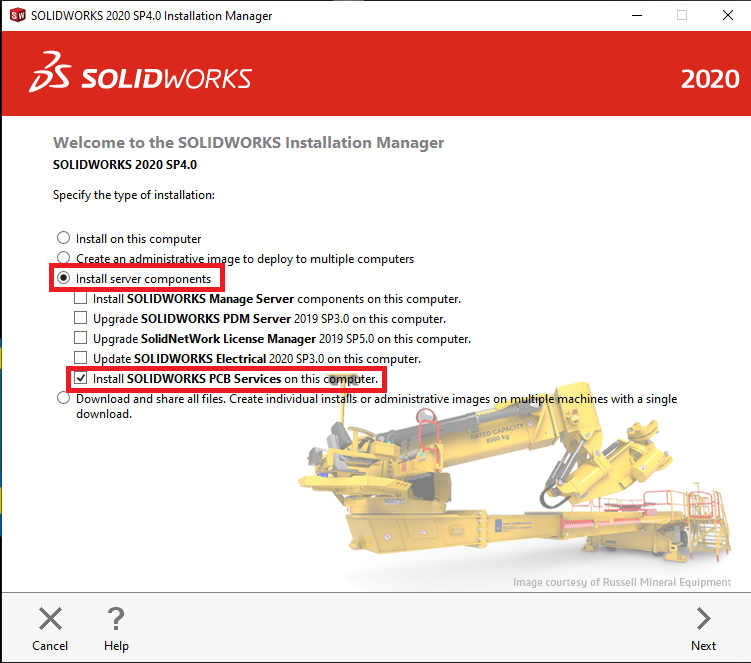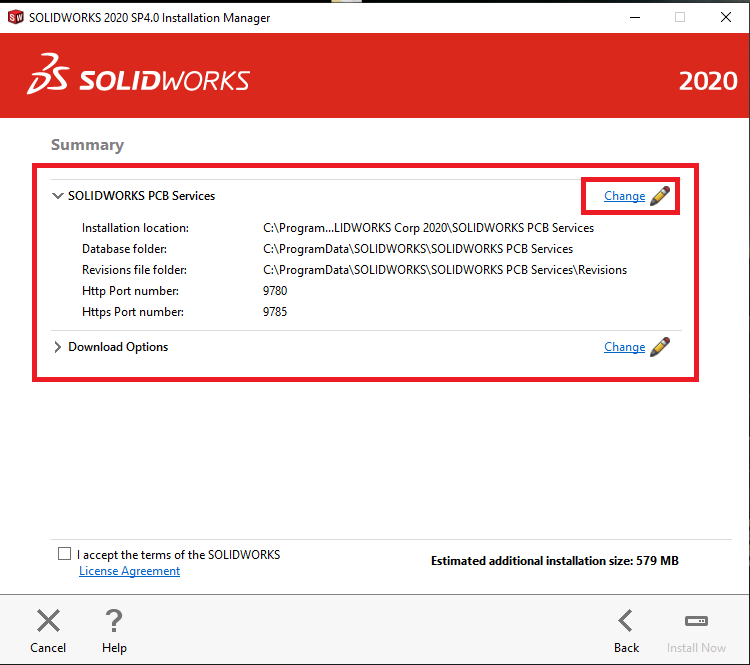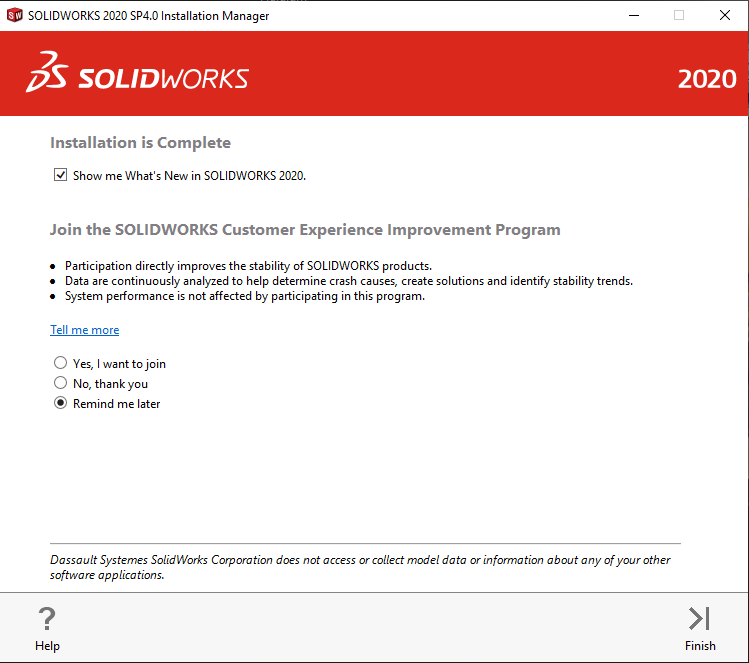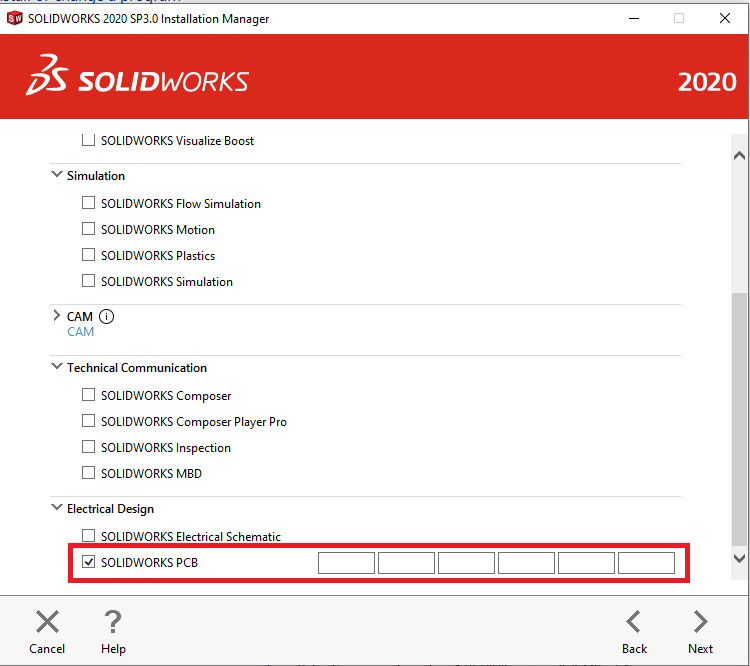SOLIDWORKS PCB INSTALLATION GUIDE
- Log in as the local administrator on the computer. This is to ensure that you have full permissions
- Any Antivirus or Antispyware should be completely disabled.
- If you are running Windows 7/8/8.1(64 bit), it is recommended to disable your user account controls as it will cause conflicts during the installation.*SOLIDWORKS 2020 can only be installed in a 64-bit system.
- Insert the SOLIDWORKS 2020 DVD.
- Launch “exe” file.
- In the SOLIDWORKS 2020 Installation manager, select “Server Products and click PCB services” and click Next.
- It will bring you to the page below and the default port numbers are 9780 and 9785. If you wish to change the port number, click Change.
- If you don’t want to change the port numbers then leave them as default, click Back to Summary.
- On the summary page, click accept the terms, then click Install and it will install successfully.
- Go on the Internet and search for the link provided below to register for PCB Services
http://localhost:9780
User Name: admin
Password: admin
- In SOLIDWORKS 2020 Installation manager, select “Install on this computer” and click Next. Then type in the PCB serial number.
- Click Next until the summary page and accept the terms. Lastly, click install to install the PCB on a PC.
- For all Technical Support related queries please send an email to support@seacadtech.com or contact us at +65 6226 3784
- To know more about our products, email us at marketing@seacadtech.com or contact us at +65 6372 1416
- Learn more about our training programmes and courses here