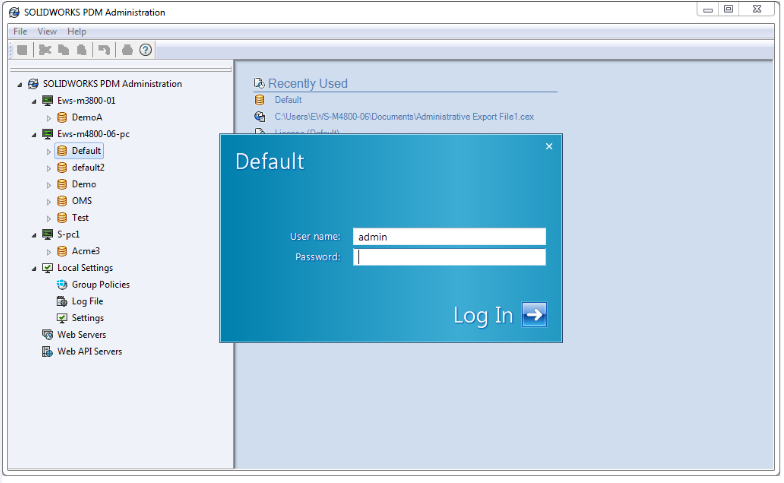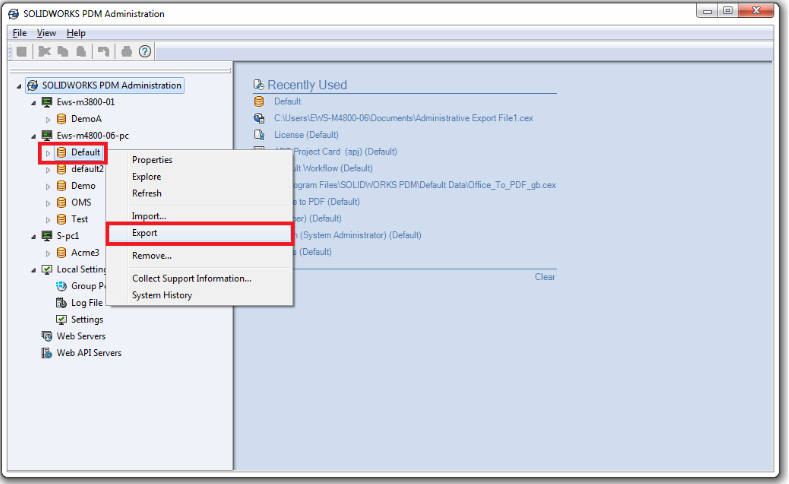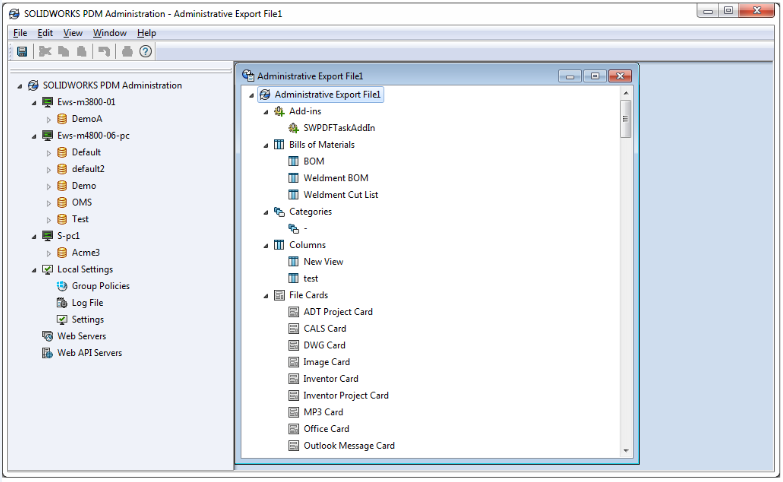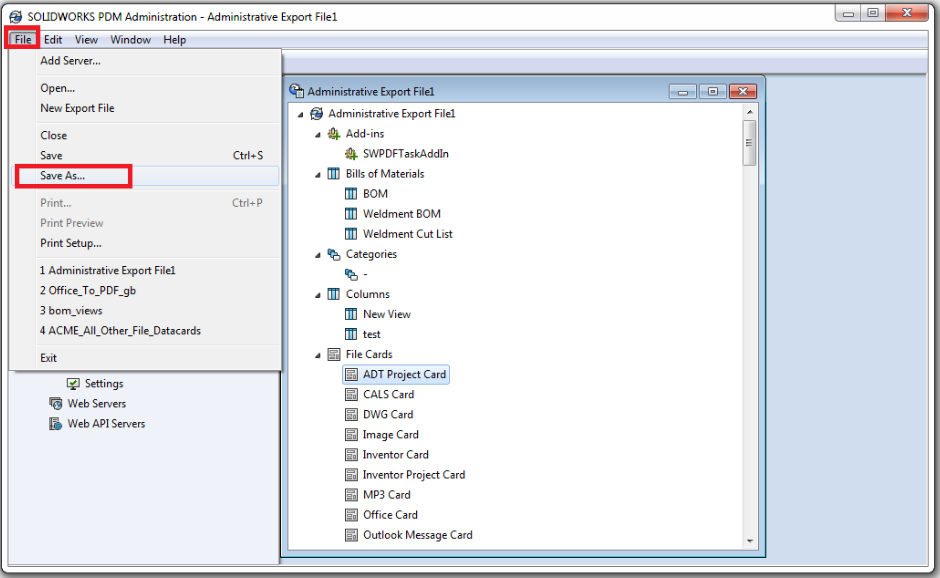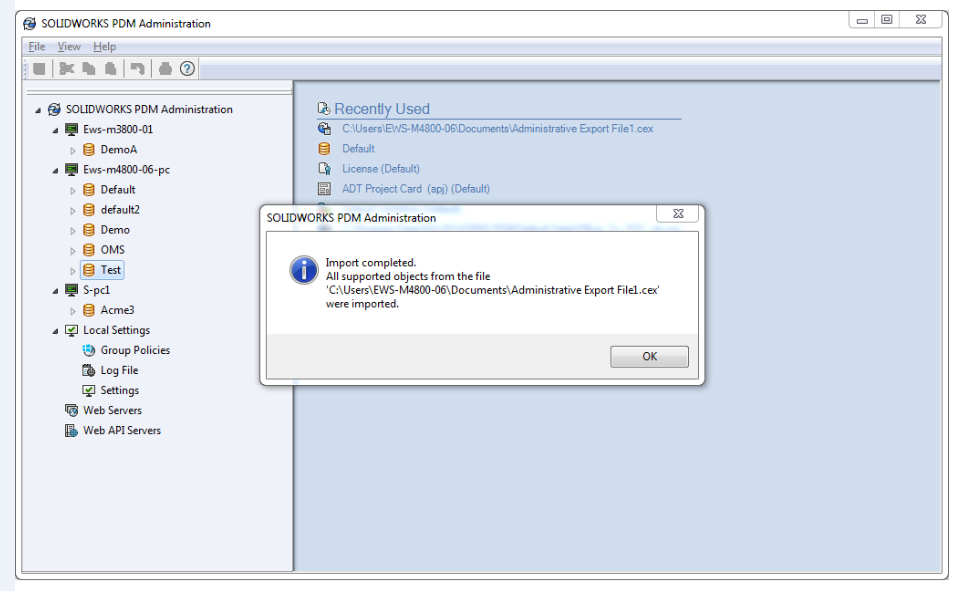Export SOLIDWORKS PDM Vault Settings
Using SOLIDWORKS PDM in controlling and managing your data is much easier. SOLIDWORKS PDM offers you a bunch of setting that you can customize according to your needs. But when it comes to creating a new vault, it will need quite a lot of time to configure all the setting up.
If your new vault is similar with the previous vault or even the same, you can use the export-import function to reuse your old vault settings to your new vault.
The steps that you need to take:
- You can export any setting in your vault by login into the vault which you want the settings to be export.
2. Right click on the vault name
You can right click on the vault and click export, after that the new export file windows will open and you can choose which setting you want to export.
Click the save button (pay attention to the save location for importing purpose later).
IMPORT SOLIDWORKS PDM VAULT SETTINGS
After you export the setting you will get the .cex file. This file can be used to importing the setting into your new vault.
The steps that you need to take :
- Log in into the vault that you want to import.
- Right click on the vault and click import.
- Locate the file and click open.
- Wait until it finished and you are good to go.
- To know more about our products, email us at marketing@seacadtech.com or contact us at +65 6372 1416
- For technical support, email us at support@seacadtech.com or contact us at +65 6226 3784
- Visit us at www.seacadtech.com