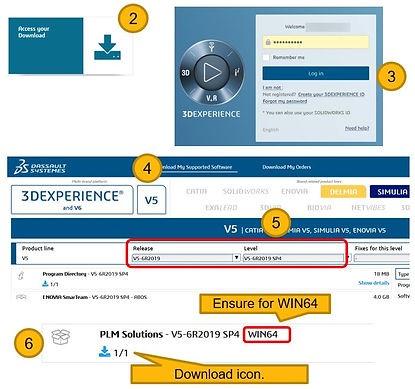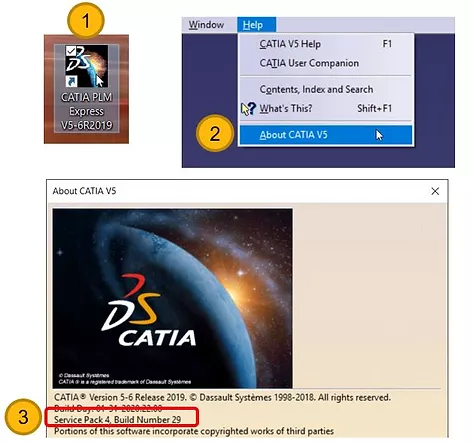How To Install CATIA V5 Service Pack?
What is a CATIA V5 Service Pack?
Service Packs are maintenance components that need to be periodically installed on customer machines in order to keep their CATIA V5 release up-to-date. These service packs contain corrections developed from customer incident reports and quality service requests.
Service Packs are recommended to be kept up-to-date on machines running Dassault Systèmes products.
Note: Be sure that your workstation is fully supported to install the software. For certified workstations, please go to https://www.3ds.com/support/hardware-and-software/hardware-and-software-configurations/
Download Installation File
- Go to: 3ds.com/support/download/
- Select Access your Download.
- Login using your Dassault credentials.
- Select V5.
- Select the Release year of your CATIA V5 installation and select the latest Service Pack from the Level drop-down menu.
- Find PLM Solutions from the list and ensure that the files are for WIN64 and proceed to download files.
If there are several download icons showing, make sure to download all the files.
Unzip Files
We recommend using 7-Zip to unzip the files. If you do not have 7-Zip, you can download it by going to their website, click here.
- Highlight all the downloaded zip files.
- Right-click and go to 7-Zip->Extract Here.
- You should end up with a single extracted folder.
Running the Install
- Open folders SPK.win_b64 > 1 > WIN64 to locate the StartSPK.exe file. Double-click to run.
- Click Next in the installer to continue.
- Leave the Commit the service pack option disabled and click Next.
- Once installation has completed, click Finish to exit.
Verify Service Pack Installed
- Launch CATIA V5.
- Under the Help drop-menu select About CATIA V5.
- Ensure that the correct Service Pack is shown.
Feel free to contact Support@seacadtech.com for queries! :)